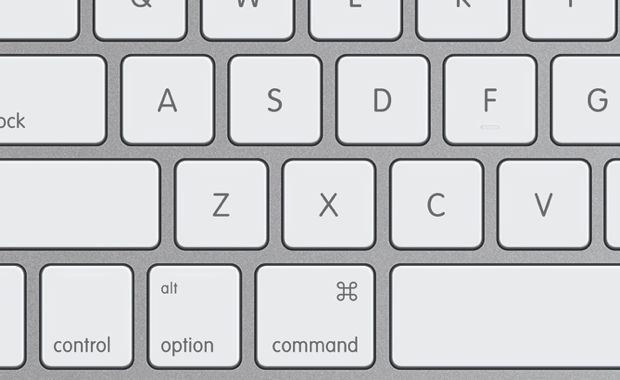20 Keyboard Shortcuts for Mac that you need to know
It may not look like much, but keyboard shortcuts could drastically change the way you work. In fact, Brainscape CEO, Andrew Cohen determined that mastery of such shortcuts could save you up to 64 hours in a year.
If you manage to create a system that lets you work around your tasks efficiently, you could accomplish more. This is true, regardless of what computer operating system you use.
Mastering Mac’s keyboard shortcuts may be a little daunting for Windows users, but it isn’t that different. Many of a Window’s widely used shortcuts can be used on a Mac except for using the cmd(Command) button in place of ctrl(Control).
While great, Apple has made it so you can enjoy an even faster workplace by adding a few special shortcuts of their own. These exclusive keyboard shortcuts may be what you need to cut your workload and hours even shorter.
Cmd–Space bar
This prompts the Spotlight search field to show or hide. As its name suggests this feature can help you find any apps, documents, and files on your Mac. It can also do calculations and conversions. Connected to the internet, Spotlight Search can present the latest news, sports scores, weather conditions, and more.
Cmd-Tab
Switches to the next most recently used app among your open apps.
Cmd-M
By pressing this combination, the windows belonging to the front app will be minimized.
Cmd – Comma (,)
It is very useful though it is one of the least known keyboard commands in Mac.
This opens the application’s preferences when you are working in an app.
Fn – arrow (left, right, down, or up)
Up: Page Up: Scroll up one page.
Down: Page Down: Scroll down one page.
Left : Home: Scroll to the beginning of a document.
Right : End: Scroll to the end of a document.
Ctrl–Cmd–Power button
It forces your Mac to restart, without prompting to save any open and unsaved documents.
Cmd + Ctrl + Q
You can tap immediately to this shortcut to lock your machine.
Shift-Cmd-F
It shows all the files you viewed or changed recently.
Cmd + Shift + T
This is sometimes called the lifesaver. This shortcut will open your last closed tab, which helps a lot if you are doing research and accidentally closes a window without saving the URL.
Option-Shift-Cmd-V
Paste and Match Style: Apply the style of the surrounding content to the item pasted within that content.
Ctrl-T
Swap the character behind the insertion point with the character in front of the insertion point.
Cmd–Ctrl–Up Arrow
Open the folder that contains the current folder in a new window.
Option-Cmd-T
Show or hide the toolbar when a single tab is open in the current Finder window.
Shift-Cmd-Q
Log out of your macOS user account. You will be asked to confirm. To log out immediately without confirming, press Option-Shift-Command-Q.
Shift-Cmd-N
Allows you to create a new folder in the Finder.
Option-Cmd-V
It transfers the files in the Clipboard from their original location to the current location.
Cmd-Semicolon (;)
Examine the documents and find misspelled words.
Option-Shift-Cmd-Delete
Empty the Trash without confirmation dialog.
Shift-Cmd-H
It opens the Home folder of the current macOS user account.
Cmd-O
Open the selected item, or open a dialog to select a file to open.
For more great ideas you can take a glimpse at Apple’s own extensive collection of keyboard shortcuts.